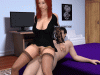I have the same problem,any work around?Using old save file from end of 0.23 (played from start of game) there is no progression trigger for the first item in 0.24 in the walkthrough.
You don't have permission to view the spoiler content. Log in or register now.
- Thread starter Davidreiter
- Start date
-
- Tags
- 3d game 3dcg adventure anal sex animated big ass big tits bukkake cheating creampie exhibitionism footjob groping group sex handjob humor interracial lesbian male domination male protagonist masturbation milf multiple penetration netorare oral sex point & click prostitution puzzle religion sandbox sex toys simulator spanking stripping swinging teasing titfuck vaginal sex virgin voyeurism
4.30 star(s)
112 Votes
- Dec 17, 2017
- 7,425
- 9,680
Go to the OP. Click on the Mega link for the full folder. Open the savegame folder and read the Mac file.Where is saves place on Mac OS ?
- May 7, 2017
- 166
- 58
Do NOT use your old savegame, use the one providied by the game's author, as it's explain in the "How to use save game from previous version.txt"I have the same problem,any work around?
- Dec 13, 2017
- 72
- 74
ugh when i start up to the game, the resolution is kinda mess up, it's way too big
anyone having the same problem ?
You can use any text-based editor (I just use Windows Notepad) to edit the file.
UPDATE: To find the "config.ini" on a MAC OS, refer to this quote:
When editing the "config.ini" file, it should look something like this:This works on a Mac. You just need to find config.ini.
Right click on the app, select "Show Package Contents". Then open Contents and Resources. config.ini is in there.
You don't have permission to view the spoiler content.
Log in or register now.
The above contents in the spoiler are my own "config.ini" settings, so they are probably going to be different from what you will initially see when you edit your own. But basically the 2 lines I suggest editing are the following:
FULLSCREEN = no
RESOLUTION = 1600x900
First one should be self-explanatory (FULLSCREEN = yes or no). I personally like running in a windowed mode since I usually have more than one application open at a time and I'm not currently rocking a dual (or more) monitor setup. But obviously this option is up to personal preference.
Second one (which is probably the one that will help with your problem the most) is what desktop resolution you want the game to render in. Maybe for some reason the game's default was not optimal for your system, so try changing the value here to a resolution you know that your system supports.
After you're done editing the "config.ini" file, simply save it and then re-launch the game to see if it fixes the problem.
Yeah, I got the save files from the GDrive link a couple of screens back. That fixed it for me, although I was enjoying playing it through myself.I have the same problem,any work around?
- Dec 17, 2017
- 7,425
- 9,680
This works on a Mac. You just need to find config.ini.I'm not sure if this can be done on the MAC version (I'm a PC user), but you might want to try and edit the "config.ini" file in the directory where you have the game installed (it is in the same folder where the ".exe" to launch the game is found). I also suggest making a backup copy as well so you can always revert back to the original if something happens to go wrong.
You can use any text-based editor (I just use Windows Notepad) to edit the file.
When editing the "config.ini" file, it should look something like this:
You don't have permission to view the spoiler content. Log in or register now.
The above contents in the spoiler are my own "config.ini" settings, so they are probably going to be different from what you will initially see when you edit your own. But basically the 2 lines I suggest editing are the following:
FULLSCREEN = no
RESOLUTION = 1600x900
First one should be self-explanatory (FULLSCREEN = yes or no). I personally like running in a windowed mode since I usually have more than one application open at a time and I'm not currently rocking a dual (or more) monitor setup. But obviously this option is up to personal preference.
Second one (which is probably the one that will help with your problem the most) is what desktop resolution you want the game to render in. Maybe for some reason the game's default was not optimal for your system, so try changing the value here to a resolution you know that your system supports.
After you're done editing the "config.ini" file, simply save it and then re-launch the game to see if it fixes the problem.
Right click on the app, select "Show Package Contents". Then open Contents and Resources. config.ini is in there.
- Dec 13, 2017
- 72
- 74
Ah, thanks for the update! Since the post that I was replying to didn't have specifics in it (like what OS they were running on), I didn't want to assume my suggestions written for a PC user were going to be similar to a MAC user. Glad to see it isn't anymore complicated than it needs to be.This works on a Mac. You just need to find config.ini.
Right click on the app, select "Show Package Contents". Then open Contents and Resources. config.ini is in there.
- Aug 3, 2018
- 4
- 3
I can't find university and church at map.
When does church location will open.
when i click hint it showing Explore all unlockables wait for updates
is't game end for v24?
When does church location will open.
when i click hint it showing Explore all unlockables wait for updates
is't game end for v24?
- Jul 9, 2017
- 4
- 0
- Aug 24, 2018
- 4
- 0
Just downloaded the Mac Version today unpacked it but the game would not open (error message)? Any idea? Thanxs!
- Dec 17, 2017
- 7,425
- 9,680
What's the error message?Just downloaded the Mac Version today unpacked it but the game would not open (error message)? Any idea? Thanxs!
- Aug 24, 2018
- 4
- 0
"The Programm can not be opened" :-/What's the error message?
- Dec 17, 2017
- 7,425
- 9,680
Is that the entire error?"The Programm can not be opened" :-/
- Aug 24, 2018
- 4
- 0
Yes. By clicking the game app this error comes up. I also tried right click and then open …Is that the entire error?
I'm running 10.12.6 on a 2017 iMac
- Aug 24, 2018
- 4
- 0
Problem solved! I used a different tool to unpack. Now it's working!Yes. By clicking the game app this error comes up. I also tried right click and then open …
I'm running 10.12.6 on a 2017 iMac