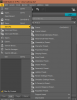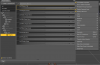No skin. Just the shape needs to be visible so you can differentiate between an old man, fit young man or a middle-aged fat bastard and it stays visible no matter the background scene.
I personally prefer the black shape since I think it will be work best with what I have in mind.
Haven't gotten around tried to get that working today since I'm busy messing around with lights.
For some reason, I had also a problem with studio crashing when I tried rendering...
I had to restart PC to get it working again. Might be that my PC isn't quite up for this.
PC is about 5 years old with GTX 650 Ti BOOST. I might have to upgrade to something new

EDIT:
Just finished rendering two pictures as a test. The left one is with the headlamp on camera on and the right one is with the headlamp off. The difference is clearly visible but not exactly how I wanted it to be. Is there any way to get as close to lightness as on the picture in post 15 without using interactive rendering mode?
EDIT2:
Trying now with increased headlamp intensity. Hopefully, it will make a difference.
EDIT3:
As far as I understand it the clothing system is made for the clothes to adjust to the body sizes. Is there maybe a way to set it for some clothes pieces to work the opposite way? For example, on some preview pictures for a bra, you can clearly see the breasts are closer to each other and there's a nice cleavage. But, when you apply it to your own model, it adjusts the bra to current breasts and it doesn't look anything like it did in the preview picture. So, I was wondering do I really have to go and manually change the positions of the breasts or is there a much easier way to do it? I don't want to bother you much with the explanation for this so just a yes/no answer will suffice.