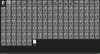- Aug 29, 2023
- 337
- 624
I've been toying around with AI generation for some months, and I'd like to share some of the things that have helped me.
AI can be a great aid for those of us who can't draw nor can afford throwing thousands away to get some art for a random passion project.
However, when not used correctly, the results can be rather detrimental. These tips aim to improve the art for your games.
Note that AI art generation is limited by hardware. In my case these low quality and low resolution pictures are what I can do with the PC I have. I am also limited to the use of smaller models. If you have a better PC -which is very likely-, you'll be able to get pictures of way higher quality.
1.- Start simple, add slowly
Don't start with a crazy, overly detailed prompt. Start with something basic that the AI won't have much trouble figuring out, then slowly add details/complexity.
Add details bit by bit; change a single prompt at a time, else you risk the picture changing way too drastically.
Example image progression. There were dozens of tiny changes between each of these; this is to illustrate how you can achieve considerably more complex results while maintaining the original idea by following these tips.




2.- Use img2img
Quick, dirty edits are enough to nudge the AI on the right direction when paired with the right prompts.
Following the first rule, I started with a woman walking with some trees behind her. I wanted an eerie scenery, so simply darkening the trees and telling the AI that there's a spooky swamp behind was enough to get the desired result. I continued adding tiny edits (violet eyes, flowers, water) and feeding them back to the AI to achieve what I had originally envisioned.




3.- Personality/character matters
Describing the personality of a character will change their facial expression and/or body posture.
As usual, add one by one. Adding multiple traits that may affect facial expression can result in malformed or blurred eyes/mouths.
These three pictures simply have different descriptions for the character's attitude:



4.- Use those negative prompts
The AI is good at understanding what you want, but you also need to tell it what you don't want.
This can help removing commonly undesirable things (tan lines, transparent clothes...), but it can also be a life saver when trying to design petite characters, or women without cartoonishly large breasts.
As an example, when designing The Huntress, I had to add 'kid' and 'child' as negative prompts, as well as adding some silly positive prompts such as 'smallish perky adult breasts', 'beautiful adult face:1.3', and 'a petite adult:1.5'.
This is a problem I've found which isn't really an issue with the AI itself, but with the images that it trains with: most adult content features ridiculously oversized breasts and genitalia, unless it's loli, so when you ask the AI for small breasts or petite women, it falls back to what it knows and starts producing that kind of content, which isn't my goal.

5.- Collages
The AI will often produce results that contain some detail that you like, along with others that aren't as good or that are straight up errors.
If you're producing very similar looking pictures (which you should if you're aiming for a specific idea instead of just using random pictures for your game), you can very easily cut and paste the parts that you want.
Got a face that you like but you preferred the clothes from an earlier picture? Just mix them.
You can combine this with tip 2 and feed the result back to the AI to get more results with all of the parts that you liked. Same as with the quick edits, the cuts don't need to be perfect; just enough for the AI to get the idea of what you're aiming for.
This was a game changer when I started doing it. My most recent pictures are often a composite image made from 10 to 20 different ones.


6.- Weight matters
Emphasizing specific prompts can make all of the difference in the world.
Giving tons of weigh to a prompt is likely to make it bleed into the rest of the elements, which is a problem. However, this is useful when aiming to get a particularly noticeable effect.
You can always use a combination of this and #5 to advance towards the desired result.



7.- Make sure to post-edit the final picture
There will always be details that need to be fixed, and this is one of the main problems with AI art games: the developer doesn't bother with any edition whatsoever; they'll just add the first image that the AI gives them and call it a day.
Edition can take some time, but it makes a big difference.
Even if the edition is noticeable when you zoom in, it's not nearly as obvious as if left unedited.
These edits should be done by mostly using the pencil tool and painting pixel by pixel. Using airbrush or nudge tools will create very ugly results.




8.- If you think AI art is an effort-free way to get pictures, you're wrong.
AI art generators are a tool, just like an image editor or a drawing application (both of which you'll also be using). What they produce will depend on the effort that you put, and your skill at manipulating the prompts and variables.
Achieving what you want takes lots of patience, edition, trial and error.
A single picture can easily take over a thousand generations, of which I'll probably save and edit 1/10 before getting one that I'm happy with.
The goal of AI image generation is to get the result that you want, not to get a random picture with 3-legged mutants and hope that nobody notices it.
If you're aiming for effort-free results, then you might as well simply use stolen porn and call it a day.
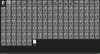
AI can be a great aid for those of us who can't draw nor can afford throwing thousands away to get some art for a random passion project.
However, when not used correctly, the results can be rather detrimental. These tips aim to improve the art for your games.
Note that AI art generation is limited by hardware. In my case these low quality and low resolution pictures are what I can do with the PC I have. I am also limited to the use of smaller models. If you have a better PC -which is very likely-, you'll be able to get pictures of way higher quality.
1.- Start simple, add slowly
Don't start with a crazy, overly detailed prompt. Start with something basic that the AI won't have much trouble figuring out, then slowly add details/complexity.
Add details bit by bit; change a single prompt at a time, else you risk the picture changing way too drastically.
Example image progression. There were dozens of tiny changes between each of these; this is to illustrate how you can achieve considerably more complex results while maintaining the original idea by following these tips.




2.- Use img2img
Quick, dirty edits are enough to nudge the AI on the right direction when paired with the right prompts.
Following the first rule, I started with a woman walking with some trees behind her. I wanted an eerie scenery, so simply darkening the trees and telling the AI that there's a spooky swamp behind was enough to get the desired result. I continued adding tiny edits (violet eyes, flowers, water) and feeding them back to the AI to achieve what I had originally envisioned.




3.- Personality/character matters
Describing the personality of a character will change their facial expression and/or body posture.
As usual, add one by one. Adding multiple traits that may affect facial expression can result in malformed or blurred eyes/mouths.
These three pictures simply have different descriptions for the character's attitude:



4.- Use those negative prompts
The AI is good at understanding what you want, but you also need to tell it what you don't want.
This can help removing commonly undesirable things (tan lines, transparent clothes...), but it can also be a life saver when trying to design petite characters, or women without cartoonishly large breasts.
As an example, when designing The Huntress, I had to add 'kid' and 'child' as negative prompts, as well as adding some silly positive prompts such as 'smallish perky adult breasts', 'beautiful adult face:1.3', and 'a petite adult:1.5'.
This is a problem I've found which isn't really an issue with the AI itself, but with the images that it trains with: most adult content features ridiculously oversized breasts and genitalia, unless it's loli, so when you ask the AI for small breasts or petite women, it falls back to what it knows and starts producing that kind of content, which isn't my goal.

5.- Collages
The AI will often produce results that contain some detail that you like, along with others that aren't as good or that are straight up errors.
If you're producing very similar looking pictures (which you should if you're aiming for a specific idea instead of just using random pictures for your game), you can very easily cut and paste the parts that you want.
Got a face that you like but you preferred the clothes from an earlier picture? Just mix them.
You can combine this with tip 2 and feed the result back to the AI to get more results with all of the parts that you liked. Same as with the quick edits, the cuts don't need to be perfect; just enough for the AI to get the idea of what you're aiming for.
This was a game changer when I started doing it. My most recent pictures are often a composite image made from 10 to 20 different ones.


6.- Weight matters
Emphasizing specific prompts can make all of the difference in the world.
Giving tons of weigh to a prompt is likely to make it bleed into the rest of the elements, which is a problem. However, this is useful when aiming to get a particularly noticeable effect.
You can always use a combination of this and #5 to advance towards the desired result.



7.- Make sure to post-edit the final picture
There will always be details that need to be fixed, and this is one of the main problems with AI art games: the developer doesn't bother with any edition whatsoever; they'll just add the first image that the AI gives them and call it a day.
Edition can take some time, but it makes a big difference.
Even if the edition is noticeable when you zoom in, it's not nearly as obvious as if left unedited.
These edits should be done by mostly using the pencil tool and painting pixel by pixel. Using airbrush or nudge tools will create very ugly results.




8.- If you think AI art is an effort-free way to get pictures, you're wrong.
AI art generators are a tool, just like an image editor or a drawing application (both of which you'll also be using). What they produce will depend on the effort that you put, and your skill at manipulating the prompts and variables.
Achieving what you want takes lots of patience, edition, trial and error.
A single picture can easily take over a thousand generations, of which I'll probably save and edit 1/10 before getting one that I'm happy with.
The goal of AI image generation is to get the result that you want, not to get a random picture with 3-legged mutants and hope that nobody notices it.
If you're aiming for effort-free results, then you might as well simply use stolen porn and call it a day.