- Jul 27, 2021
- 216
- 1,310
Website:
Github:
Download:
Introduction:
Sandboxie is a sandbox-based isolation software for 32- and 64-bit Windows NT-based operating systems. It creates a sandbox-like isolated operating environment in which applications can be run or installed without permanently modifying the local or mapped drive. An isolated virtual environment allows controlled testing of untrusted programs and web surfing.
Why should you use it?
#1: Security - Everything the application does is isolated from the system, this includes file system, registry and other changes applications could possibly/usually make to your system.
Some videos of people opening up viruses/malware inside Sandboxie (Plus):
As you can see from the videos the yellow border and the [#] in the application top bar it is all running sandboxed. The ransomware videos show that even after killing the process inside the Sandbox nothing has changed on the system itself even after restarting, whereas if you opened it without it you would have the pop-up telling you to pay xxx to get your files unlocked, rendering your computer useless. I'm not advocating that it will block literally 100% but it does a good enough job stopping a lot.
#2: Privacy - After installing Sandboxie Plus, you can change the Container folder (working folder) to a flash drive, so when you start up let's say Trouble in Paradise sandboxed, everything you do in it like creating saves or anything will be saved in the container Folder file directories.
Example: C:\Users\USERNAME\AppData\Roaming\RenPy would normally contain all your saved files for games based on the Ren'Py engine. In my case however it is saved to P:\Sandbox\SANDBOXNAME\user\current\appdata\Roaming\RenPy
Where P:\ is my portable drive.

You have two options for running something Sandboxed:
A: Right Click the executable and press Run Sandboxed
B: Set a folder that holds your games that will ALWAYS run Sandboxed.
Personally I have selected option B, I placed the downloaded games in the P:\Games folder:
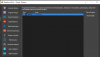
Regarding settings I've done, they are listed below:
To disable the yellow border which can be annoying as it shows and disappears while doing a mouseover, personally I like to just have the [#] indicator in the title.
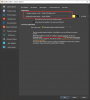
To prevent deletion of content inside the Sandbox either automatically or manually I would suggest setting this to prevent your saved data being removed inadvertently:
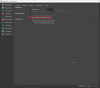
To open access for Locale Emulator / RPGVXAce runtime files which are used by RPGM games:
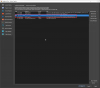
EDIT 18-01-2023: I have tested Locale Emulator 2.4.1.0 and 2.5.0.1 on Windows 11 and it works as intended.
To get Locale Emulator to work in the Sandboxed environment, you need to add the Locale Emulator folder to Force Programs under Program Control a few steps back. Then open LEinstaller.exe as admin and click Install for all users. To get the game to work you likely have to Right Click > Locale Emulator > Run In Japanese (Admin).
This is an example of a game running Sandboxed:
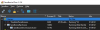

Moving over Saved games to Sandbox folder:
This can be a tricky one as saved games are saved in various locations, some are saved in My Documents, some in Appdata\Local, Appdata\LocalLow and others in Appdata\Roaming
So you would have to check the following folder for other engines (mostly):
C:\Users\USERNAME\AppData\Local
Secret Care Cafe for example is saved in C:\Users\USERNAME\AppData\Local\Secret_Care_Cafe
You would have to check the following folder for Unity games:
C:\Users\USERNAME\AppData\LocalLow
Pizza Hot (Oppai Games folder) and True Bond are examples that are saved in this folder
You would have to check the following folder for Ren'py or other games:
C:\Users\USERNAME\AppData\Roaming\
There is a RenPy folder containing all your played games including their saves.
You can move the folders to the P:\Sandbox folder in the following directory:
P:\Sandbox\SANDBOXNAME\user\current\appdata
In this folder you will find local/locallow and roaming folders, put the folders you found from the games you played in the same folder as you found them in.
Example: Secret Care Cafe for example is saved in C:\Users\USERNAME\AppData\Local\Secret_Care_Cafe
move this folder to P:\Sandbox\SANDBOXNAME\user\current\appdata\local\Secret_Care_Cafe
Games in My Documents folder can be moved to P:\Sandbox\SANDBOXNAME\user\current\Documents
Footnote: You're don't have to use this to enjoy your games, but for those that are either worried whatever you download on this site may contain something malicious it is at least an option to feel a lot safer while running these games. Not saying the uploaders will spread malicious software, but an uploader's device or account can be stolen, the site can be defaced with links replaced, better to be safe than sorry I guess?
It will also give you the ability to isolate files created by these games to your portable drive by preventing it from being created in your user folders for anybody to find using your computer.
You can also use Sandboxie Plus as portable application, if you place it on the portable drive you can basically play your F95 games on any Windows device you want without leaving traces of these games on the other person's computer.
You can use Sandboxie Plus for other things aside from running games from this website, for example you can create a separate Sandbox that doesn't block internet and run your browser in it, test software or install software that you don't want to leave remnants on your PC itself.
If you need any help, have comments or tips on how to work with Sandboxie Plus, feel free to add as I'm not necessarily an expert on this matter.
EDIT 10-06-2023:
In some cases RPGM games might not start if you disable Internet Access, doesn't seem to happen to every single one of them but specific titles it might. So if it doesn't work make sure the RTP is installed and Internet Access is not disabled to it. I believe it does work however if you set a rule in your firewall to block internet access.
You must be registered to see the links
Github:
You must be registered to see the links
Download:
You must be registered to see the links
Introduction:
Sandboxie is a sandbox-based isolation software for 32- and 64-bit Windows NT-based operating systems. It creates a sandbox-like isolated operating environment in which applications can be run or installed without permanently modifying the local or mapped drive. An isolated virtual environment allows controlled testing of untrusted programs and web surfing.
Why should you use it?
#1: Security - Everything the application does is isolated from the system, this includes file system, registry and other changes applications could possibly/usually make to your system.
Some videos of people opening up viruses/malware inside Sandboxie (Plus):
You must be registered to see the links
You must be registered to see the links
You must be registered to see the links
As you can see from the videos the yellow border and the [#] in the application top bar it is all running sandboxed. The ransomware videos show that even after killing the process inside the Sandbox nothing has changed on the system itself even after restarting, whereas if you opened it without it you would have the pop-up telling you to pay xxx to get your files unlocked, rendering your computer useless. I'm not advocating that it will block literally 100% but it does a good enough job stopping a lot.
#2: Privacy - After installing Sandboxie Plus, you can change the Container folder (working folder) to a flash drive, so when you start up let's say Trouble in Paradise sandboxed, everything you do in it like creating saves or anything will be saved in the container Folder file directories.
Example: C:\Users\USERNAME\AppData\Roaming\RenPy would normally contain all your saved files for games based on the Ren'Py engine. In my case however it is saved to P:\Sandbox\SANDBOXNAME\user\current\appdata\Roaming\RenPy
Where P:\ is my portable drive.

You have two options for running something Sandboxed:
A: Right Click the executable and press Run Sandboxed
B: Set a folder that holds your games that will ALWAYS run Sandboxed.
Personally I have selected option B, I placed the downloaded games in the P:\Games folder:
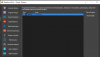
Regarding settings I've done, they are listed below:
To disable the yellow border which can be annoying as it shows and disappears while doing a mouseover, personally I like to just have the [#] indicator in the title.
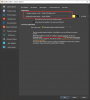
To prevent deletion of content inside the Sandbox either automatically or manually I would suggest setting this to prevent your saved data being removed inadvertently:
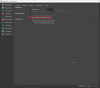
To open access for Locale Emulator / RPGVXAce runtime files which are used by RPGM games:
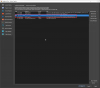
EDIT 18-01-2023: I have tested Locale Emulator 2.4.1.0 and 2.5.0.1 on Windows 11 and it works as intended.
To get Locale Emulator to work in the Sandboxed environment, you need to add the Locale Emulator folder to Force Programs under Program Control a few steps back. Then open LEinstaller.exe as admin and click Install for all users. To get the game to work you likely have to Right Click > Locale Emulator > Run In Japanese (Admin).
This is an example of a game running Sandboxed:
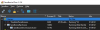

Moving over Saved games to Sandbox folder:
This can be a tricky one as saved games are saved in various locations, some are saved in My Documents, some in Appdata\Local, Appdata\LocalLow and others in Appdata\Roaming
So you would have to check the following folder for other engines (mostly):
C:\Users\USERNAME\AppData\Local
Secret Care Cafe for example is saved in C:\Users\USERNAME\AppData\Local\Secret_Care_Cafe
You would have to check the following folder for Unity games:
C:\Users\USERNAME\AppData\LocalLow
Pizza Hot (Oppai Games folder) and True Bond are examples that are saved in this folder
You would have to check the following folder for Ren'py or other games:
C:\Users\USERNAME\AppData\Roaming\
There is a RenPy folder containing all your played games including their saves.
You can move the folders to the P:\Sandbox folder in the following directory:
P:\Sandbox\SANDBOXNAME\user\current\appdata
In this folder you will find local/locallow and roaming folders, put the folders you found from the games you played in the same folder as you found them in.
Example: Secret Care Cafe for example is saved in C:\Users\USERNAME\AppData\Local\Secret_Care_Cafe
move this folder to P:\Sandbox\SANDBOXNAME\user\current\appdata\local\Secret_Care_Cafe
Games in My Documents folder can be moved to P:\Sandbox\SANDBOXNAME\user\current\Documents
Footnote: You're don't have to use this to enjoy your games, but for those that are either worried whatever you download on this site may contain something malicious it is at least an option to feel a lot safer while running these games. Not saying the uploaders will spread malicious software, but an uploader's device or account can be stolen, the site can be defaced with links replaced, better to be safe than sorry I guess?
It will also give you the ability to isolate files created by these games to your portable drive by preventing it from being created in your user folders for anybody to find using your computer.
You can also use Sandboxie Plus as portable application, if you place it on the portable drive you can basically play your F95 games on any Windows device you want without leaving traces of these games on the other person's computer.
You can use Sandboxie Plus for other things aside from running games from this website, for example you can create a separate Sandbox that doesn't block internet and run your browser in it, test software or install software that you don't want to leave remnants on your PC itself.
If you need any help, have comments or tips on how to work with Sandboxie Plus, feel free to add as I'm not necessarily an expert on this matter.
EDIT 10-06-2023:
In some cases RPGM games might not start if you disable Internet Access, doesn't seem to happen to every single one of them but specific titles it might. So if it doesn't work make sure the RTP is installed and Internet Access is not disabled to it. I believe it does work however if you set a rule in your firewall to block internet access.
Last edited:










