- Dec 28, 2018
- 1,716
- 3,292
While posing you have 3 options :
-Starting the pose from scratch.
-Starting from of full body pose.
-Starting from a partial pose.
For the posing in itself you have only two things to learn and be comfortable with (at least to my knowledge).
1. Basic bones rotation
It's the most obvious. Select the Active pose tool ( ) and select a part of your model.
) and select a part of your model.
While posing your model, always have your posing pane set on General>transform>Rotation.
Most of bones have 3 basics rotations, generally Bend/Twist/Side-Side.
Moving sliders will rotate your bones like a real human body does within its limit.
You will use these a lot.
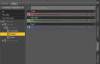
Note:
-You can turn on/off limits via clicking on the "screw", parameter settings, and thick off "Use limits".
-Value in the slider can be reset with ALT+Click, and can do operation (if you type +2, it will add +2 to the previous value)
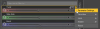
2. ActivePose Tool
It's the bread & butter for good and fast posing. Basically ActivePose Tool allow you to pull bones in any direction.
Here I take the right forearms and pull it to the left, you can see all the body followed.
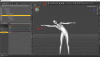
Now the most interesting in the ActivePose Tool is its Pin system. While ActiveTool active, I clicked the chest upper and hit "space" (you can see the red pin). Now the upper chest of my model is pinned, if I take the right forearms and pull it to left, you can see the pinned upper chest prevented the whole body to move. You can pin any numbers of bones you want.
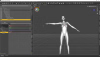
For a stronger Pin function, I usually use 'Pin at Both' in Pin position. You can find this option in the Tool settings pane while ActivePose Tool is active. Note the added extra pins and the Un-pin all button. You can also un-pin bone by hitting "space" again".
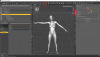
Taking advantage of the ActivePose Tool, its pin function and a good use of rotations sliders will make your posing way more faster and less tedious.
-Starting the pose from scratch.
-Starting from of full body pose.
-Starting from a partial pose.
For the posing in itself you have only two things to learn and be comfortable with (at least to my knowledge).
1. Basic bones rotation
It's the most obvious. Select the Active pose tool (
 ) and select a part of your model.
) and select a part of your model.While posing your model, always have your posing pane set on General>transform>Rotation.
Most of bones have 3 basics rotations, generally Bend/Twist/Side-Side.
Moving sliders will rotate your bones like a real human body does within its limit.
You will use these a lot.
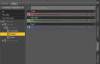
Note:
-You can turn on/off limits via clicking on the "screw", parameter settings, and thick off "Use limits".
-Value in the slider can be reset with ALT+Click, and can do operation (if you type +2, it will add +2 to the previous value)
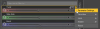
2. ActivePose Tool
It's the bread & butter for good and fast posing. Basically ActivePose Tool allow you to pull bones in any direction.
Here I take the right forearms and pull it to the left, you can see all the body followed.
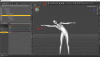
Now the most interesting in the ActivePose Tool is its Pin system. While ActiveTool active, I clicked the chest upper and hit "space" (you can see the red pin). Now the upper chest of my model is pinned, if I take the right forearms and pull it to left, you can see the pinned upper chest prevented the whole body to move. You can pin any numbers of bones you want.
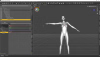
For a stronger Pin function, I usually use 'Pin at Both' in Pin position. You can find this option in the Tool settings pane while ActivePose Tool is active. Note the added extra pins and the Un-pin all button. You can also un-pin bone by hitting "space" again".
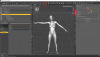
Taking advantage of the ActivePose Tool, its pin function and a good use of rotations sliders will make your posing way more faster and less tedious.
Last edited:



