- Feb 19, 2017
- 524
- 3,410
the post has been fixed such that the code is there now, go to townHi, It's not showing the code for me anymore.
There is a much much simpler way without ANY coding.
My way, I tend to find the URL of the link I'm sent to (usually on the online version but can do it on download as well. The url might be
(my favourite character for instance).
all you have to do is delete the *entry.html* part by pressing backspace and you'll be left with
press enter and it will lead you to this:
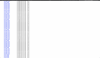
This is an index with a link to any part of the game. You can then choose a link, like art131.html for instance and jump right into that part of the game.
Enjoy, been doing this for years. Used to go to the url and just change the number if I made a wrong choice lol (like art131 to art130, ie.)
unknownX
My way, I tend to find the URL of the link I'm sent to (usually on the online version but can do it on download as well. The url might be
You must be registered to see the links
(my favourite character for instance).
all you have to do is delete the *entry.html* part by pressing backspace and you'll be left with
You must be registered to see the links
press enter and it will lead you to this:
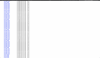
This is an index with a link to any part of the game. You can then choose a link, like art131.html for instance and jump right into that part of the game.
Enjoy, been doing this for years. Used to go to the url and just change the number if I made a wrong choice lol (like art131 to art130, ie.)
unknownX
Did the edits for back button and menu buttons but it still doesn't work for Bridgette dates. Any help for this?This works for HTML VDate games, most if not all of them.
It will allow you to avoid going doing the game several times to find out all the possibilities.
First you need a decent text editor that can do syntax highlighting (to make it easier to find what you want to edit and not make mistakes), I use Notepad++.
Second you need something to edit your browser cookies, I use Cookies Manager+ for Firefox. It will allow you to edit the game variables.
Normally to start the game you just click begin.html at the root of the game folder.
Now before you do that you need to edit the game files so the game doesn't start in a special window that prevents you from going backwards and opening new tabs to try different options.
To do this you need to edit the file _functions.js in the "game" folder. Remove the content between { and } of the following functions :
That's how this part of the file should look like once you removed the code.Code:// Other disable back function disallowNav() { } // No back button function undoBack() { } // No menu function blockContextMenu() { } // Backup no back function blockKeyPresses() { }
After that you can edit begin.html to stop the game from opening in a new window, although this is not necessary, just more convenient: near the bottom of the file you replace the code for the Start button so it just goes to game/helloworld.html instead of opening a new window. For example in Academy 3 this is the line :
your replace it by :Code:<p align="center"><a href="#" onclick="BEGINDATE()"><img src="game/buttonsetc/start.png" width="250" height="250" border="0" /></a></p>
I don't know if it's the same for all VDate games but it's possible, at least for the more recent ones, so you can reuse that code.Code:<p align="center"><a href="game/helloworld.html" ><img src="game/buttonsetc/start.png" width="250" height="250" border="0" /></a></p>
Once this is done you are able to play the game in a normal browser where you can go back to your previous choices/pictures and open new tabs to try different paths from a fork in the story.
The cookies editor will allow you to change the values of the game like booleans ("did you pick up that suncream before going to the beach") or attraction meters like "annie_lust", "amy_lust", "jodie_lust" and others "inf", "report" ... in Academy 3
While playing the game you hover the images and dialog options to see if the next pages is a "check", if it a check you should right click the background of the current page, show the source code, scroll down near the bottom where the dialog options are, then click the relevant link to get you to the code of that "check" (like "barcheck1.html", "bathroomcheck1.html" ...).
The code of the check page will indicate what is the relevant variable and what value you need to have (e.g. lust > 59 or 9 < clock < 11). That's where the cookies editor comes in play, you edit the value with whatever you want, then go back to the game and click the dialog that leads to the check.

Using these things I was able to get most of the achievements in Academy 3 in just one playthrough, bypassing all the bad situations where I would be late for something, didn't have enough lust to get sex, etc.
- Aug 22, 2016
- 495
- 665
What edits did you do and for what game? I need code and links.Did the edits for back button and menu buttons but it still doesn't work for Bridgette dates. Any help for this?
I removed the functions and kept the blocks empty for back button and menu button from your first post.What edits did you do and for what game? I need code and links.
Code:
// Other disable back
function disallowNav()
{
}
// No back button
function undoBack()
{
}
// No menu
function blockContextMenu()
{
}
// Backup no back
function blockKeyPresses()
{
}Also using nodejs on vivaldi browser. I've played photographer 3 without any hitches on it using the same method. I don't know what's wrong with DwB. Also using selectivepaperclips's script to display the hints and stuff. But I've used the same stuff before on the photographer 3 and other games and it'd always worked for me.
Anyone have this code? its gone again.I've been developing a script that should work on most VDateGames releases, particularly Academy Part 2 and 3. To install, put this code at the end of your _functions.js file.
It adds:
* big obvious blue borders around all clickable areas (you can toggle them off if you want)
* tries to show what variables will be incremented when you click a thing
* see the current values of any variables and change them by clicking on them
* multiple save/reload functionality
I've tested this version against Academy 3 but it probably works against a lot of other VDateGames releases. If people can't get it to work I can probably try to help fix it.
EDIT: I actually only tested that script in Firefox, to get it working in Chrome you'll have to load the game over http rather than just loading it as a file. On Windows, easiest way may be something like:
- Install node.js from
You must be registered to see the links(the 6.x series is fine)- In a Windows Explorer window, navigate to where the game's begin.html is
- Shift+Right Click on any blank space in the folder, choose "Open command window here"

- In the command window, type: npm install -g http-server (only needed the first time)
- In the command window, type: http-server
- You should see a message that the content is "Available on:" and then some IP addresses

- Visit
You must be registered to see the linksin Chrome or Firefox, click begin.html to start
- Feb 19, 2017
- 524
- 3,410
i've edited the post to link to the pastebin that the code is at. hopefully it will keep workingAnyone have this code? its gone again.
Yeah it works although you can do one thing, remove one of the containers as when your script runs the whole page gets into two containers and you get 2 scrollbars. It's hard to manage the window as such. Haven't seen which container it is but if you can take a look that'd be cool.i've edited the post to link to the pastebin that the code is at. hopefully it will keep working
- Feb 9, 2020
- 2
- 0
Here's another small file change that can greatly enhance usability. So far only tested on Sci-Fi Story, but should work on the others. I'll come back and update the post if I discover otherwise.
By changing the scale in the stylesheet, every page will be scaled down and overcome the sizing problem that many users have experienced.
By changing the scale in the stylesheet, every page will be scaled down and overcome the sizing problem that many users have experienced.
You don't have permission to view the spoiler content.
Log in or register now.
I am not very tech savvy so excuse the inexperience. I appreciate all the suggestions here. The back button was very much appreciated. I tried the cookies manager but I didn't get it.
You don't have permission to view the spoiler content.
Log in or register now.
Last edited:
- Jan 31, 2019
- 4
- 4
Here my trick
Just empty the disallowNav function on _function.js and add my function.
This function write on console each action avalaible. It helps to know what choice do you have, and even show if the choice will add or remove points
HTML:// Allow to console all the events function showActions() { /* Areas */ var Map = document.getElementById("Map"); if (Map !== null) { var areas = Map.getElementsByTagName("area"); var area = null; var title = null; var onClick = null; for (var i = 0; i < areas.length; i++) { if (areas.length > 0 && areas[i].getAttribute("onClick") != null) { console.log(areas[i].getAttribute("title"), areas[i].getAttribute("onClick"), areas[i].getAttribute("href")); } else { console.log(areas[i].getAttribute("title"), areas[i].getAttribute("href")); } } } /* links */ var as = document.getElementsByTagName("a"); for (var i = 0; i < as.length; i++) { if (as[i].getAttribute("href") != null && as[i].getAttribute("href") != "#") { if (as[i].getAttribute("onClick") != null) { console.log(as[i].innerHTML, as[i].getAttribute("onClick"), as[i].getAttribute("href")); } else { console.log(as[i].innerHTML, as[i].getAttribute("href")); } } } return; } // Other disable back function disallowNav() { showActions(); }
- Dec 24, 2020
- 1
- 0
tysmmmmmmI've been developing a script that should work on most VDateGames releases, particularly Academy Part 2 and 3. To install, put this code at the end of your _functions.js file.
You must be registered to see the links
It adds:
* big obvious blue borders around all clickable areas (you can toggle them off if you want)
* tries to show what variables will be incremented when you click a thing
* see the current values of any variables and change them by clicking on them
* multiple save/reload functionality
I've tested this version against Academy 3 but it probably works against a lot of other VDateGames releases. If people can't get it to work I can probably try to help fix it.
EDIT: I actually only tested that script in Firefox, to get it working in Chrome you'll have to load the game over http rather than just loading it as a file. On Windows, easiest way may be something like:
- Install node.js from
You must be registered to see the links(the 6.x series is fine)- In a Windows Explorer window, navigate to where the game's begin.html is
- Shift+Right Click on any blank space in the folder, choose "Open command window here"

- In the command window, type: npm install -g http-server (only needed the first time)
- In the command window, type: http-server
- You should see a message that the content is "Available on:" and then some IP addresses

- Visit
You must be registered to see the linksin Chrome or Firefox, click begin.html to start
