Helllo there. After weeks of frustration and good help from this community, I thought, why not share a few tips. Maybe it will help some of you guys out, so you don't have to read countless threads and spend days searching for stuff, that's obvious, once you have a clue about it.
I won't cover any render specific things, these are just suggestions for asset optimization.
Daz defaults to high poly models & fairly large textures, and Iray defaults to 'realism' quality - which is awesome, unless you would rather prefer a much better performance in the viewport + faster render times, than a detailed wall somewhere in the background of the scene.
Tip #1
Clean up the place. Delete everything in the scene, that's not necessary. Straightforward, and the fastest way to increase performance.


Tip #2
Decrease the size of your textures. As of now, I know two good & easy ways to do that:
1. Install Daz Scene Optimizer and decrease the size of every texture that's not important. Most environment textures can be decreased in size, unless the goal is to get a really high quality realistic render - and tbh, personally, I'm not doing pro interior designs, so there's no point to render that level of detail on a 4gb 1050ti.
Scene optimizer is good for a fast resolution reduction on a scene-basis. Meaning, it does not replace the original textures, but creates new ones in a temp folder. Which I don't really like for 2 reasons: firstly, if those files get accidentally deleted (I clean my sys drive regularly), Daz will cry, that textures are missing, when loading the scene. Secondly, unless my goal is to reduce the texture size only temporarily, then I want those smaller textures to default for the asset. For that, there's the second way:
2. Find and modify the original textures. They're located in Daz library folder /Runtime/Textures/***.
Reducing resolution for the original textures will save an unnecessary step every time the asset is reloaded. Of course, do this only if you're sure, that you won't need a larger texture later. What I personally like with this approach, is that if I reduce the size of my textures in Photoshop, I might as well customize them
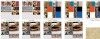

Tip #3
REDUCE POLYGONS.
Many Daz assets are so detailed, that the poly count can easily go beyond 1M for even a simple scene. I know only one way to properly do this in Daz, and that's by using the Decimator plugin. I've no idea why this functionality isn't already implemented in Daz studio, as it's quite important, but I guess it's their business model.


Compare the difference here, reduction of polygons from over 1M to just 160K for the entire scene.
Rounded objects will be affected by this, as seen above - so it's a really bad idea to reduce polygons for models. For hair, however, it can be done - reduce it as much as possible, until you reach a satisfactory level of detail.
This step easily made it possible for me to work on even some large and detailed scenes, that wasn't possible otherwise, without deleting a ton of objects.
So, there we have it. Be free to correct me, or add anything I missed here, as I am nowhere near experienced in 3D, nor in Daz. I just learn as I go.
Hope this helps someone, and good luck.
I won't cover any render specific things, these are just suggestions for asset optimization.
Daz defaults to high poly models & fairly large textures, and Iray defaults to 'realism' quality - which is awesome, unless you would rather prefer a much better performance in the viewport + faster render times, than a detailed wall somewhere in the background of the scene.
Tip #1
Clean up the place. Delete everything in the scene, that's not necessary. Straightforward, and the fastest way to increase performance.


Tip #2
Decrease the size of your textures. As of now, I know two good & easy ways to do that:
1. Install Daz Scene Optimizer and decrease the size of every texture that's not important. Most environment textures can be decreased in size, unless the goal is to get a really high quality realistic render - and tbh, personally, I'm not doing pro interior designs, so there's no point to render that level of detail on a 4gb 1050ti.
Scene optimizer is good for a fast resolution reduction on a scene-basis. Meaning, it does not replace the original textures, but creates new ones in a temp folder. Which I don't really like for 2 reasons: firstly, if those files get accidentally deleted (I clean my sys drive regularly), Daz will cry, that textures are missing, when loading the scene. Secondly, unless my goal is to reduce the texture size only temporarily, then I want those smaller textures to default for the asset. For that, there's the second way:
2. Find and modify the original textures. They're located in Daz library folder /Runtime/Textures/***.
Reducing resolution for the original textures will save an unnecessary step every time the asset is reloaded. Of course, do this only if you're sure, that you won't need a larger texture later. What I personally like with this approach, is that if I reduce the size of my textures in Photoshop, I might as well customize them
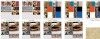

Tip #3
REDUCE POLYGONS.
Many Daz assets are so detailed, that the poly count can easily go beyond 1M for even a simple scene. I know only one way to properly do this in Daz, and that's by using the Decimator plugin. I've no idea why this functionality isn't already implemented in Daz studio, as it's quite important, but I guess it's their business model.


Compare the difference here, reduction of polygons from over 1M to just 160K for the entire scene.
Rounded objects will be affected by this, as seen above - so it's a really bad idea to reduce polygons for models. For hair, however, it can be done - reduce it as much as possible, until you reach a satisfactory level of detail.
This step easily made it possible for me to work on even some large and detailed scenes, that wasn't possible otherwise, without deleting a ton of objects.
So, there we have it. Be free to correct me, or add anything I missed here, as I am nowhere near experienced in 3D, nor in Daz. I just learn as I go.
Hope this helps someone, and good luck.
